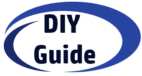Contents
hide
Robin W LiDAR Installation Guide
Hardware Installation
Physical Setup
- Power Requirements: Operating voltage is 9 to 34 V DC with rated power of 6W and operating current of 0.5A@12V
- Mounting: The LiDAR has specific dimensions of 85mm × 104.8mm × 106.7mm and weighs 800g
- Cable Connections: The Robin W uses a proprietary pluggable connector that includes:
- Power supply
- 1000BASE-T1 Automotive Ethernet
- CAN-FD interface
Network Setup
- Default IP Configuration: The initial IP address is 172.168.1.10, subnet mask is 255.255.255.0, and initial gateway is 172.168.1.1
- Connect your computer to the same network subnet as the LiDAR
- Test connectivity using ping to verify the connection to 172.168.1.10
Software Installation
Prerequisites
- Ubuntu 16.04, 18.04, or 20.04 (ARM or x86)
- ROS Melodic (for ROS1) or ROS2 Foxy/Galactic/Humble
Installation Steps
- Get the SDK Package: Contact Seyond support to obtain the latest version of the SDK package
- Install the Driver:
sudo dpkg -i <package.deb> - For ROS1 Environment (Ubuntu 18.04 with ROS Melodic):
# Start ROS roscore # Source ROS environment source /opt/ros/melodic/setup.bash # Launch the LiDAR driver roslaunch innovusion_pointcloud innovusion_points.launch device_ip:=172.168.1.10 udp_port:=8010 processed:=1 - For ROS2 Environment:
# Source ROS2 environment source /opt/ros/foxy/setup.bash # Launch via TCP (default) ros2 launch innovusion ivu_pc2.py device_ip:=172.168.1.10 lidar_port:=8010 # OR via UDP ros2 launch innovusion ivu_pc2.py device_ip:=172.168.1.10 udp_port:=8010
Viewing Point Cloud Data
Using RViz
- Start RViz:
# For ROS1 rviz # For ROS2 ros2 run rviz2 rviz2 - Configure RViz:
- Set Fixed Frame to “innovusion”
- Add PointCloud2 display type
- Set topic to “/iv_points”
- Set style to “Points”
Web Interface (ILA)
The Robin W also includes a web-based interface:
- Access the web interface at
http://172.168.1.10:8675 - Use Chrome browser for best compatibility
- View real-time point clouds directly in the browser
Initial Startup
The LiDAR doesn’t have a power switch and becomes operational when power is applied. It completes initialization and generates data after 11-18 seconds
Configuration Options
- Change IP address using the SDK utilities
- Configure return modes (single/dual returns)
- Set reflectance modes (intensity/reflectivity)
- Adjust distance limitations
- Configure coordinate systems
For detailed configuration and advanced features, refer to the complete user manual. Contact Seyond support at [email protected] or (650)963-9573 for additional assistance.